Blender学堂 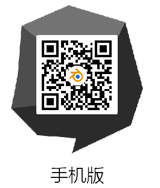
Blender游戏引擎教程:烘焙纹理【2024-04-18】 【Blender学堂】  1. 渲染引擎: Blender Game Info menu >> Engine box >> Blender Game 注意:有些菜单只有在Blender游戏渲染引擎被选中时才可用 2.窗口阴影:纹理 3D View menu >> Viewport Shading box >> Texture 注意:纹理视窗阴影渲染添加的纹理的游戏对象。 3.材料材质: GLSL Properties menu >> Render button >> Shading tab >> GLSL button 4. 添加一个平面 3D View menu >> Add >> Mesh >> Plane 注意:你可以不适用平面,而使用任何你想要的游戏对象 5.在平面上添加一种材料 3D View >> Plane selected Properties menu >> Material button >> New 6.给材质添加纹理 Properties menu >> Texture button Select an empty Texture Channel >> New 7. 给纹理起一个唯一的名字 Properties menu >> Texture button >> Name 注意:我将我的纹理命名为:Mud 8. 纹理类型:图像或电影 Properties menu >> Texture button >> Type >> Image or Movie 9.加载一个纹理 Properties menu >> Texture button >> Image tab >> Open 从你的硬盘上下载 注意:新的烘焙纹理将使用两个纹理组合创建 对于第一个纹理,我使用了一个名为Mud.png的图像 10. 纹理映射坐标: Generated Properties menu >> Texture button >> Mapping tab Coordinates: Generated 注意:可以不使用纹理映射坐标:生成 可以使用最适合您的纹理映射坐标 11.设置漫反射颜色为 1.0 Properties menu >> Texture button >> Influence tab Diffuse: Color 1.0 12. Blend: Mix Properties menu >> Texture button >> Influence tab Blend: Mix 13.给材质添加第二个纹理 Properties menu >> Texture button Select an empty Texture Channel >> New 14.给第二个纹理一个唯一的名字 Properties menu >> Texture button >> Name 注意:把它命名为草 15.纹理类型:Image or Movie Properties menu >> Texture button >> Type >> Image or Movie 16.加载一个纹理 Properties menu >> Texture button >> Image tab >> Open 从硬盘上下载 注意:对于第二个纹理,使用了一个名为Grass_Alpha.png的RGBA图像 17. 图像: 使用Alpha Properties menu >> Texture button >> Image tab >> Use Alpha checkbox 从你的硬盘上下载 注意:png有一个alpha通道 使用Alpha使用Alpha通道,这样泥土纹理将通过草地纹理显示出来 18. 纹理映射坐标:Generated Properties menu >> Texture button >> Mapping tab Coordinates: Generated 注意: 可以不使用纹理映射坐标:生成 可以使用最适合的纹理映射坐标 19. 设置漫反射颜色为1.0 Properties menu >> Texture button >> Influence tab Diffuse: Color 1.0 20.混合: Mix Properties menu >> Texture button >> Influence tab Blend: Mix 21. 创建一个新的空白图像 UV/Image Editor menu >> Image >> New 给它起一个唯一的名字。 OK按钮 注意:纹理将被烘焙成空白图像 将命名新的纹理:Baked_Texture 22.在平面上添加UV贴图 3D View >> Plane selected Properties menu >> Object Data button UV Maps tab >> Plus (+) button 注意:UV贴图用于烘焙纹理 23.给UV映射一个惟一的名称 Properties menu >> Object Data button UV Maps tab >> Name 注意: 将UV Map命名为:Bake_UV 突出显示名称并双击以重命名 24. UV/图像编辑器: Select UV Map 3D View >> Select Plane 3D View menu >> Mode box >> Edit Mode UV/Image Editor >> Active UV Map box >> Bake_UV 25.UV展开平面 3D View >> Select Plane 3D View menu >> Mode box >> Edit Mode 3D View menu >> Select >> (De)select All >> Select All 3D View menu >> Mesh >> UV Unwrap >> Reset 注意:因为这是一个单面的平面,我们可以用重置UV展开它。 你可以不使用重置UV打开它。你可以用任何UV打开它,任何你想要的方式。 26. UV映射到Baked_Texture UV/Image Editor menu >> Select >> (De)Select All >> Select All UV/Image Editor menu >> Image List >> Baked_Texture 根据需要移动顶点 注意:Baked_Texture是我们创建用来保存烘焙纹理的空白纹理。 27.烘培模式: Textures Properties menu >> Render button >> Bake tab >> Bake Mode list >> Textures 注意:烘焙模式:纹理组合纹理。它不包括光/影。 烘焙模式:完全渲染结合纹理。它包括光/阴影。 28.烘培纹理 Properties menu >> Render button >> Bake button 注意:纹理将被烘焙为Baked_Texture 29. 保存烘焙纹理到您的硬盘 UV/Image Editor >> Image >> Save As Image |
copyright©2018-2024 blender.gotopie.com